|
Dropbox
Dropbox is a FREE online file and storage solution
that will allow you to easily share the .evt file (created by the meet management
software) and the .lif result files (created by the
Eagle Eye software) between two or more computers. Sharing these files will allow auto-population
of the track times from
Eagle Eye into Hy-Tek (or other meet management software) via the GET TIMES
feature.
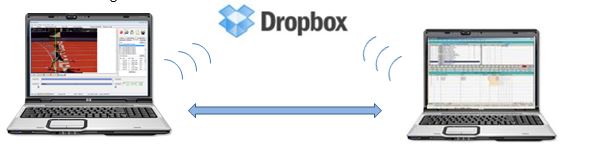
2. ➔ CREATE
an
ACCOUNT and DOWNLOAD Dropbox
as instructed.
3. ➔ On the
second computer, go to www.Dropbox.com
and DOWNLOAD Dropbox
again.
4. ➔ Use the SAME Dropbox
ACCOUNT on
both computers.
5. ➔ While both computers are CONNECTED to
the INTERNET, go to
My Computer and locate your Dropbox. 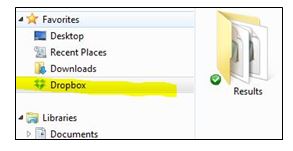
(This
is your shared file location for both the Eagle
Eye
and
Hy-Tek
computers. The image
at right shows
the
option of
creating a
results folder).
6. ➔ Within the Eagle Eye Results Tab, SAVE a
results file
to the Dropbox
folder. You need
only
map
to this location once during
set up.
7. ➔ Within the
Meet Management
(Hy-Tek, etc.) software, CHOOSE to direct the lynx.evt file
to the
Dropbox FOLDER.
This will be the location the Meet Management software
will
receive
the .lif
results file generated by Eagle Eye. You
need
only map this location once during set up. BOTH computers
can now share and access
the same files.
Tip:
If you do
not have Internet access in your press box or timing
location, consider
creating
your own Internet access via an Internet
Hotspot
(such
as a Verizon Jet
Pack)
or enable your iPhone
to act
as a Personal Hotspot.
Print Instructions
|

