Integration with an Excel .xls File
Back to List of Topics
Used
when not using Meet Management Software
Your
Eagle Eye Pro system has the ability to integrate with an .
xls
file.This file
can be imported into Eagle Eye Pro as a blank template (without names, schools,
etc.) in order to print results or as a customized template containing athlete
names, teams, heats, lanes, etc. that you have added manually.
|
Option 1 - Standard Template
To use the Excel feature you must use the provided .xls
template or create an .xls file with the correct format
(Row
1/ Columns A-H)
as shown in the image below.
1.➔ DOWNLOAD the Meet-Template.xls file
via the link below and
SAVE
to the location of your choice.
Click Here to download .xls file
|

|
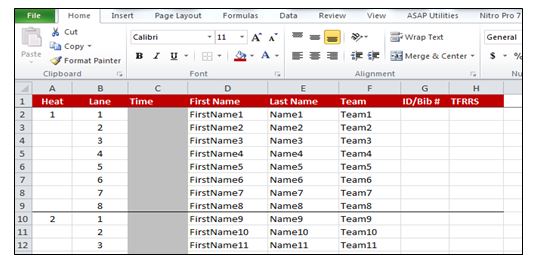
2.➔ Within
Eagle Eye Pro Software,
SELECT
the Results tab and
CLICK Import and
navigate
to the location of the file.
3.➔ CHANGE the Worksheet
File
to .xls (lower right corner)
and SELECT the Meet-Template.xls file.
4.➔ RECORD a race and ASSIGN times as usual.
5.➔ CLICK the
Save Times button to save
times
to
the Meet-Template.xls document.
6.➔ PRINT results
by opening the .xls file at its source and
choosing to print entire document
or individual sheet (event).
Customizing
template
Enter
names, teams, ID/Bib # and TFRRS numbers for each participant if you choose.
These cells can be left blank, however DO DOT delete unused columns. The
labeled columns are necessary for the proper file structure. If you wish to
delete columns, do so only after you are done using the .
xls
file within Eagle Eye Pro software. Additionally you can delete and add heats,
lanes and events to fit your needs.
Please use caution not to change the fundamental format of the file.Always keep a copy of the original .xls
file on hand.
Option 2 - Dual Meet Scoring Template
Click Here to download an Excel .xls dual meet scoring template.
Provided by Mike Robards, Franklin Schools, Indiana
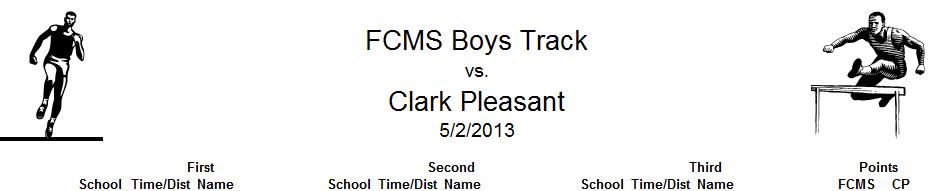
Required Downloads
1. Track Scoring Master Dual - Linked
2. Middle School for Scoring - Template
The scoring
template is rigged for our home meets so I would enter basic information on the
data tab and it would link to the correct places.
I modified
your meet template to fit our middle school meets and added "lanes"
to the first heat of the events run in lanes. I made them 11, 12,
13, and 14 (set up for a 3 way meet) to be the places, so their times would be
entered twice, by lane & by place. That way I could give every lane a
time and assign times that would be linked to the first 3/4 places using the
added lanes.
For the non-lane events I linked the first 3
"lanes" as places and linked them to the scoring template. The
scoring template will automatically score each event using logic statements
based on the school abbreviation.
I found
that if you had both open when setting up the meet you could do a save as on
the base template (yours modified) and the links would update on the scoring
template so you could keep a master.
Most of
the time we run the boys and girls together in the 2400 so what I can do is add
a 2400 combined tab then use the name columns and make the first 6 slots for
First Boy, Second Boy, Third Boy, First Girl, ... and link the times to the
appropriate scoring tab.
I've used
the scoring template for the last 6 or 7 years and all the visiting
coaches love the results because they are easy to read. Now that I'm
retired I'm trying to make it easier since I'm sure I'll be called in to time
meets for my old school.
TIP: Load the modified template
in the Eagle Eye timing computer. This is the source of the links that
go into the scoring template, thus you need both templates (download
from links above).
The best way to updated the times in the
scoring template is to 1) save it 2) close it and immediately re-open it
and 3) tell it to update the links. All times will be imported.
|